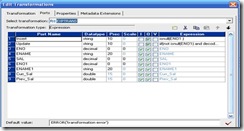1 Character Functions:
1.1 LENGTH:
The LENGTH function returns the number of characters in a string, including trailing blanks. It is available in the Designer and the Workflow Manager.
LENGTH (string)
Example: The following expression returns the length of each customer name:
LENGTH (CUSTOMER_NAME)
CUSTOMER_NAME
Leonardo
NULL
Edwin Britto
1.2 LPAD:
RETURN VALUE
8
NULL
12
The LPAD function adds a set of blanks or characters to the beginning of a string, to set a string to a specified length. It is available in the Designer and the Workflow Manager.
LPAD (first_string, length [, second_string])
Example: The following expression standardizes numbers to five digits by padding them with leading zeros.
LPAD (NUM, 5, '0')
NUM
1
250
1.3 LTRIM:
RETURN VALUE
00001
00250
The LTRIM function removes blanks or characters from the beginning of a string. It is available in the Designer and the Workflow Manager.
LTRIM (string [, trim_set])
LTRIM (string) removes the leading spaces or blanks from the string. When LTRIM function is used with a trim set, which is optional, it removes the characters in the trim set from the string.
Example : The following expression removes the leading zeroes in the port
ITEM_CODE.
LTRIM (ITEM_CODE,'0')
ITEM_CODE
006
0803
RETURN VALUE
6
803
* The LTRIM function can be nested when needed to remove multiple characters.
1.4 RPAD:
The RPAD function converts a string to a specified length by adding blanks or characters to the end of the string. It is available in the Designer and the Workflow Manager.
RPAD( first_string, length [, second_string ] )
Example: The following expression returns the string with a length of 5 characters, appending the string ':' to the end of each word:
RPAD (WORD, 5, ':’)
WORD
Date
Time
1.5 RTRIM:
RETURN VALUE
Date:
Time:
The RTRIM function removes blanks or characters from the end of a string. It is available in the Designer and the Workflow Manager.
RTRIM (string [, trim_set])
The RTRIM function can be combined with the LENGTH function if the trailing blanks are to be ignored. It can also be nested when needed to remove multiple characters.
RTRIM (string) removes the trailing spaces or blanks from the string. When RTRIM function is used with a trimset, which is optional, it removes the characters in the trimset from the string.
For example,
RTRIM (ITEM_CODE,'10')
The above expression removes the characters 10 in the port ITEM_CODE.
ITEM_CODE
0610
380
RETURN VALUE
06
38
In the second example the function removes the trailing zero since the RTRIM compares the first character in the trimset with the last character of the string, since it does not match it takes the second character in the trimset and compares with last character of the string. Since it matches it removes it.
1.6 SUBSTR:
The SUBSTR function returns a portion of a string. It is available in the Designer and the Workflow Manager.
SUBSTR( string, start [, length ] )
The SUBSTR may not give the desired result if the string on which it is used is not trimmed. Though it is always a good practice to trim the strings before using them in any expression, it becomes extremely important to trim them if they are used in a SUBSTR function.
For example, if there is a function
SUBSTR (NAME, 2,2)
It will not return the 2,3 characters of the NAME if the port has leading spaces. In this case LTRIM becomes essential.
SUBSTR(LTRIM(NAME),2,2)
The SUBSTR function can also be used to get the last few characters as described below.
SUBSTR(NAME,-3,3)
This function will return the last three characters of the string. But it may not return the required last three characters if the port has trailing blanks, hence RTRIM is essential.
SUBSTR(RTRIM(NAME),-3,3)
Hence it is always better to trim the strings before using them in a SUBSTR function.
SUBSTR(LTRIM(RTRIM(NAME)),3,2)
The above expression will get the 3,4 character of the port NAME irrespective of whether the port has leading or trailing blanks or not.
2 Conversion Functions:
2.1 TO_CHAR:
The TO_CHAR function converts numeric values and dates to text strings. It is available in the Designer and the Workflow Manager.
TO_CHAR( numeric_value )
TO_CHAR (date [, format ] )
Example : The following expression converts the values in the SALES port to text:
TO_CHAR (SALES )
SALES
1800.03
-22.57891
RETURN VALUE
'1800.03'
'-22.57891'
The following expression converts the dates in the DATE_PROMISED port to text in the format MON DD YYYY:
TO_CHAR (DATE_PROMISED, 'MON DD YYYY' )
DATE_PROMISED
Apr 1 1998 12:00:10AM
RETURN VALUE
'Apr 01 1998'
If we omit the format_string argument, TO_CHAR returns a string in the default date format ‘MM/DD/YYYY’.
We can use Conversion functions with DATE functions in order to do some calculations.
The following composite expression converts the string DATE_PROMISED to date, adds 1 to it and then converts the same to text string with the format YYYYMMDD.
TO_CHAR(ADD_TO_DATE(TO_DATE(DATE_PROMISED),'DD',1),'YYYYMMDD')
Test functions can also be used with Conversion functions.
The following expression uses IS_DATE along with TO_CHAR.
IS_DATE(TO_CHAR(DATE_PROMISED,'YYYYMMDD'))
* TO_CHAR returns NULL if invalid Date is passed to the function.
2.2 TO_DATE:
The TO_DATE function converts a character string to a date datatype in the same format as the character string. It is available in the Designer and the Workflow Manager.
TO_DATE( string [, format ] )
Example : The following expression returns date values for the strings in the DATE_PROMISED port. TO_DATE always returns a date and time. If we pass a string that does not have a time value, the date returned always includes the time 00:00:00. If we execute a session in the twentieth century, the century will be 19.
The current year on the machine running the Informatica Server is 1998:
TO_DATE( DATE_PROMISED, 'MM/DD/YY' )
DATE_PROMISED
'12/28/81'
NULL
RETURN VALUE
Dec 28 1981 00:00:00
NULL
The format of the string must exactly be the format given in the TO_DATE function.
* TO_DATE function fails if invalid date entries are given. To avoid this we must use IS_DATE function to check if the string has a valid date to be converted.
2.3 TO_DECIMAL:
The TO_DECIMAL function converts any value (except binary) to a decimal. It is available in the Designer.
TO_DECIMAL( value [, scale ] )
Example : This expression uses values from the port IN_TAX. The datatype is decimal with precision of 10 and scale of 3:
TO_DECIMAL( IN_TAX, 3 )
IN_TAX
'15.6789'
NULL
'A12.3Grove'
RETURN VALUE
15.678
NULL
0
We can also use two conversion functions together in a single expression.
The following expression uses the functions TO_DECIMAL and TO_CHAR.
TO_DECIMAL(TO_CHAR(DATE_PROMISED,'YYYYMMDD'))
2.4 TO_FLOAT:
The TO_FLOAT function converts any value (except binary) to a double-precision floating point number (the Double datatype). It is available in the Designer and the Workflow Manager.
TO_FLOAT( value )
Example : This expression uses values from the port IN_TAX:
TO_FLOAT( IN_TAX )
IN_TAX
'15.6789'
NULL
2.5 TO_INTEGER:
RETURN VALUE
15.6789
NULL
The TO_INTEGER function converts any value (except binary) to an integer by rounding the decimal portion of a value. It is available in the Designer and the Workflow Manager.
TO_INTEGER( value )
Example : This expression uses values from the port IN_TAX:
TO_INTEGER( IN_TAX )
IN_TAX
'15.6789'
'60.2'
RETURN VALUE
16
60
3 Date Functions:
Date Format Strings in the Transformation Reference
D, DD, DDD, DAY, DY, J
Days (01-31). We can use any of these format strings to specify the entire day portion of a date. For example, if we pass 12-APR-1997 to a date function, we can use any of these format strings specify 12.
HH, HH12, HH24
Hour of day (0 to 23), where zero is 12 AM (midnight). We can use any of these formats to specify the entire hour portion of a date. For example, if we pass the date 12-APR-1997 2:01:32 PM, we can use HH, HH12, or HH24 to specify the hour portion of the date.
MI
Minutes.
MM, MON, MONTH
Month portion of date (0 to 59). We can use any of these format strings to specify the entire month portion of a date. For example, if we pass 12-APR-1997 to a date function, we can use MM, MON, or MONTH to specify APR.
SS , SSSS
Second portion of date (0 to 59).
Y, YY, YYY, YYYY , RR
Year portion of date (1753 to 9999). We can use any of these format strings to specify the entire year portion of a date. For example, if we pass 12-APR-1997 to a date function, we can use Y, YY, YYY, or YYYY to specify 1997.
3.1 ADD_TO_DATE
The ADD_TO_DATE function adds a specified amount to one part of a date/time value, and returns a date in the same format as the specified date.
Note: If we do not specify the year as YYYY, the Informatica Server assumes the date is in the current century. It is available in the Designer and the Workflow Manager.
ADD_TO_DATE( date, format, amount )
Example : The following expression adds one month to each date in the
DATE_SHIPPED port. If we pass a value that creates a day that does not exist in a particular month, the Informatica Server returns the last day of the month. For example, if we add one month to Jan 31 1998, the Informatica Server returns Feb 28 1998.
Also note, ADD_TO_DATE recognizes leap years and adds one month to Jan 29 2000:
ADD_TO_DATE( DATE_SHIPPED, 'MM', 1 )
DATE_SHIPPED
Jan 12 1998 12:00:30AM
RETURN VALUE
Feb 12 1998 12:00:30AM
The following expression subtracts 10 days from each date in the DATE_SHIPPED port:
ADD_TO_DATE( DATE_SHIPPED, 'D', -10 )
DATE_SHIPPED
Jan 1 1997 12:00:30AM
RETURN VALUE
Dec 22 1996 12:00AM
The following expression subtracts 15 hours from each date in the DATE_SHIPPED port:
ADD_TO_DATE( DATE_SHIPPED, 'HH', -15 )
DATE_SHIPPED
Jan 1 1997 12:00:30AM
RETURN VALUE
Dec 31 1996 9:00:30AM
In ADD_TO_DATE function, if the argument passed evaluates to a date that does not exist in a particular month, the Informatica Server returns the last day of the month.
The following expression reveals this.
ADD_TO_DATE( DATE_SHIPPED, 'MON', 3 )
DATE_SHIPPED
Jan 31 1998 6:24:45PM
3.2 DATE_COMPARE
RETURN VALUE
Apr 30 1998 6:24:45PM
The DATE_COMPARE function returns a value indicating the earlier of two dates. It is available in the Designer and the Workflow Manager.
DATE_COMPARE( date1, date2 )
Example : The following expression compares each date in the DATE_PROMISED and DATE_SHIPPED ports, and returns an integer indicating which date is earlier:
DA DATE_COMPARE ( DATE_PROMISED, DATE_SHIPPED )
DATE_PROMISED
Jan 1 1997
Feb 1 1997
Dec 22 1997
3.3 DATE_DIFF
DATE_SHIPPED
Jan 13 1997
Feb 1 1997
Dec 15 1997
RETURN VALUE
-1
0
1
The DATE_DIFF function returns the length of time between two dates, measured in the specified increment (years, months, days, hours, minutes, or seconds). It is available in the Designer and the Workflow Manager.
DATE_DIFF( date1, date2, format )
Example: The following expressions return the number of days between the DATE_PROMISED and the DATE_SHIPPED ports:
DATE_DIFF DATE_DIFF ( DATE_PROMISED, DATE_SHIPPED, 'D' )
DATE_DIFF DATE_DIFF ( DATE_PROMISED, DATE_SHIPPED, 'DD' )
DATE_PROMISED
Jan 1 1997 12:00:00AM
Mar 29 1997 12:00:00PM
DATE_SHIPPED
Mar 29 1997 12:00:00PM
Jan 1 1997 12:00:00AM
RETURN VALUE
-87.5
87.5
We can combine DATE functions and TEST functions so as to validate the dates.
For example, while using the DATE functions like DATE_COMPARE and DATE_DIFF, the dates given as inputs can be validated using the TEST function IS_DATE and then passed to them if valid.
3.4 GET_DATE_PART
The GET_DATE_PART function returns the specified part of a date as an integer value, based on the default date format of MM/DD/YYYY HH24:MI:SS. It is available in the Designer and the Workflow Manager.
GET_DATE_PART( date, format )
Example: The following expressions return the day for each date in the
DATE_SHIPPED port:
GE GET_DATE_PART ( DATE_SHIPPED, 'D' )
GEGET_DATE_PART ( DATE_SHIPPED, 'DD' )
DATE_SHIPPED
Mar 13 1997 12:00:00AM
June 3 1997 11:30:44PM
NULL
3.5 LAST_DAY
RETURN VALUE
13
3
NULL
The LAST_DAY function returns the date of the last day of the month for each date in a port. It is available in the Designer and the Workflow Manager.
LAST_DAY( date )
Example : The following expression returns the last day of the month for each date in
the ORDER_DATE port:
LAST_DAY( ORDER_DATE )
ORDER_DATE
RETURN VALUE
Apr 1 1998 12:00:00AM
Jan 6 1998 12:00:00AM
Apr 30 1998 12:00:00AM
Jan 31 1998 12:00:00AM
DATE functions combine with Conversion functions also.
The following expression has LAST_DAY and TO_DATE functions nested or combined together.
LAST_DAY( TO_DATE( GIVEN_DATE, 'DD-MON-YY' ))
3.6 MAX
The MAX function returns the latest date found in a group. It is available in the Designer.
MAX( date, filter_condition )
We can return the maximum date for a port or group.
Example: The following expression returns the maximum order date for flashlights:
MAX( ORDERDATE, ITEM_NAME='Flashlight' )
ITEM_NAME
Flashlight
Regulator System
Flashlight
Diving Hood
Halogen Flashlight
Flashlight
RETURN VALUE: Oct 10 1998
3.7 MIN
ORDER_DATE
Apr 20 1998
May 15 1998
Sep 21 1998
Aug 18 1998
Feb 1 1998
Oct 10 1998
The MIN function returns the earliest date found in a group. It is available in the Designer.
MIN( date, filter_condition )
Example: The following expression returns the oldest order date for flashlights:
MIN( ORDER_DATE, ITEM_NAME='Flashlight' )
ITEM_NAME
Flashlight
Regulator System
Flashlight
Diving Hood
ORDER_DATE
Apr 20 1998
May 15 1998
Sep 21 1998
Aug 18 1998![clip_image004[8] clip_image004[8]](https://blogger.googleusercontent.com/img/b/R29vZ2xl/AVvXsEjOepHqtGP9G7vwb9n7v7ypFwCICTvj0FVNBTIPnC7R5FrP1akS7yKg3v8TlSADtxMCPr5n2QgTUuJ4V1YJRlec67yDZPwSTN9ZtJJJBmmBRBu-h34nNW-zF83LqUew1P3agUp-wEiCL5Xu/?imgmax=800)
Halogen Flashlight
Flashlight
RETURN VALUE: Feb 1 1998
3.8 ROUND
Feb 1 1998
Oct 10 1998
The ROUND function rounds one part of a date. It is available in the Designer and the Workflow Manager.
ROUND( date [, format ] )
Example: The following expressions round the month portion of each date in the DATE_SHIPPED port.
ROUND( DATE_SHIPPED, 'MM' )
ROUND( DATE_SHIPPED, 'MON' )
DATE_SHIPPED
Jan 15 1998 2:10:30AM
RETURN VALUE
Jan 1 1998 12:00:00AM
Similarly the ROUND function can be used to round off Year, Day or Time portions.
3.9 SET_DATE_PART
The SET_DATE_PART function sets one part of a date/time value to a specified value. It is available in the Designer and the Workflow Manager.
SET_DATE_PART( date, format, value )
Example: The following expressions change the month to June for the dates in the DATE_PROMISED port. The Informatica Server displays an error when we try to create a date that does not exist, such as changing March 31 to June 31:
SET_DATE_PART( DATE_PROMISED, 'MM', 6 )
SET_DATE_PART( DATE_PROMISED, 'MON', 6 )
DATE_PROMISED
Jan 1 1997 12:15:56AM
NULL
RETURN VALUE
Jun 1 1997 12:15:56AM
NULL
Similarly the SET_DATE_PART function can be used to round off Year, Day or Time portions.
3.10 TRUNC
The TRUNC function truncates dates to a specific year, month, day, hour, or minute. It is available in the Designer and the Workflow Manager.
TRUNC( date [, format ] )
Example: The following expressions truncate the year portion of dates in the DATE_SHIPPED port:
TRUNC( DATE_SHIPPED, 'Y' )
TRUNC( DATE_SHIPPED, 'YY' )
DATE_SHIPPED
Jan 15 1998 2:10:30AM
RETURN VALUE
Jan 1 1998 12:00:00AM
Similarly the TRUNC function can be used to truncate Month , Day or Time portions.
The functions TRUNC & ROUND can be nested in order to manipulate dates.
4 Special Functions:
4.1 DECODE
The DECODE function searches a port for the specified value. It is available in the Designer and the Workflow Manager.
DECODE( value, first_search, first_result [, second_search, second_result ]…[, default ] )
Example: We might use DECODE in an expression that searches for a particular ITEM_ID and returns the ITEM_NAME:
DECODE( ITEM_ID, 10, 'Flashlight',
14, 'Regulator',
20, 'Knife',
40, 'Tank',
'NONE' )
ITEM_ID
10
14
17
4.2 IIF
RETURN VALUE
Flashlight
Regulator
NONE
The IIF function returns one of two values we specify, based on the results of a condition. It is available in the Designer and the Workflow Manager.
IIF( condition, value2 [, value2 ] )
Example : IIF( SALES < 100, 0, SALARY )
SALES
150
50
SALARY
50,000.00
20,000.00
RETURN VALUE
50,000
0
NULL
50,000.41
50,000
IIF functions can be nested if there is more than one condition to be tested. But it is always a better option to go for DECODE function when the number of conditions is large since DECODE function is less costlier compared to IIF function.
For example consider the following expression
IIF(MARKS>=90,'A',
(IIF(MARKS>= 75,'B',
(IIF(MARKS>=65,'C',
(IIF(MARKS>=55,'D',
IIF(MARKS>=45,'E',
'F'))))))))
The same result can be obtained with
DECODE(TRUE,
MARKS>=90,'A',
MARKS>=75,'B',
MARKS>=65,'C',
MARKS>=55,'D',
MARKS>=45,'E',
'F')
When the number of conditions increase we will be able to appreciate the simplicity of the DECODE function and the complexity of the IIF function.
In both the cases , If MARKS>90 it will return 'A' though it satisfies all the conditions given. It is because it returns when the first condition is satisfied.
Therefore even if a port satisfies two or more the conditions it will take only the first one. Therefore Ordering is important in IIF and DECODE functions.
4.3 ERROR:
The ERROR function causes the Informatica Server to skip a record and throws an error message defined by the user. It is available in the Designer.
ERROR( string )
Example : The following example shows how you can reference a mapping that calculates the average salary for employees in all departments of your company, but skips negative values. The following expression nests the ERROR function in an IIF expression so that if the Informatica Server finds a negative salary in the Salary port, it skips the row and displays an error:
IIF( SALARY < 0, ERROR ('Error. Negative salary found. Row skipped.', EMP_SALARY )
SALARY RETURN VALUE![clip_image004[11] clip_image004[11]](https://blogger.googleusercontent.com/img/b/R29vZ2xl/AVvXsEiVNW2qViHKGIZN_1SuOsXTaOZ16HBTIGqNNnfw8KLK-fO4DRVWeot9n_L1YI5ilcIeMc0zG_umPr7kymOWAKmBOvf71X4AZ2KEH1j_7rYfoCF8Q2DmS4-xHvNAChiJahN5DSdC6-931Fza/?imgmax=800)
10000 10000
-15000 'Error. Negative salary found. Row skipped.'
The below example combines two special functions, a test Function and a conversion function.
IIF(IS_DATE(DATE_PROMISED,'MM/DD/YY'),TO_DATE(DATE_PROMISED),ERROR('Invalid
Date'))
4.4 LOOKUP:
The LOOKUP function searches for a particular value in a lookup source column. It is available in the Designer.
LOOKUP( result, search1, value1 [, search2, value2]… )
Example : The following expression searches the lookup source :TD.SALES for a specific item ID and price, and returns the item name if both searches find a match:
LOOKUP( :TD.SALES.ITEM_NAME, :TD.SALES.ITEM_ID, 10, :TD.SALES.PRICE, 15.99 )
ITEM_NAME
Regulator
Flashlight
5 Test Functions:
5.1 ISNULL
ITEM_ID
5
10
PRICE
100.00
15.99
The ISNULL function returns whether a value is NULL. It is available in the Designer and the Workflow Manager.
ISNULL( value )
Example : The following example checks for null values in the items table:
ISNULL ISNULL ( ITEM_NAME )
ITEM_NAME
Flashlight
NULL
''
5.2 IS_DATE
RETURN VALUE
0 (FALSE)
1 (TRUE)
0 (FALSE) Empty string is not NULL
The IS_DATE function returns whether a value is a valid date. It is available in the Designer and the Workflow Manager.
IS_DATE( value )
Example : The following expression checks the INVOICE_DATE port for valid dates:
IS_DATE( INVOICE_DATE )
This expression returns data similar to the following:
INVOICE_DATE
NULL
180
'04/01/98'
'04/01/1998 00:12:15'
'02/31/1998 12:13:55'
'John Smith'
RETURN VALUE
NULL
0 (FALSE)
0 (FALSE)
1 (TRUE)
0 (FALSE) (February does not have 31 days)
0 (FALSE)
This function can also be used to validate a date for a specified format for which the
syntax is
IS_DATE( value, format )
If the format is not specified, ‘MM/DD/YYYY’ is taken as the default format.
5.3 IS_NUMBER
The IS_NUMBER returns whether a string is a valid number. It is available in the Designer and the Workflow Manager.
IS_NUMBER( value )
Example : The following expression checks the ITEM_PRICE port for valid numbers:
IS_NUMBER( ITEM_PRICE )
ITEM_PRICE
123.00
-3.45e+3
''
+123abc
ABC
-ABC
NULL
RETURN VALUE
1 (True)
1 (True)
0 (False) Empty string
0 (False)
0 (False)
0 (False)
NULL
5.4 IS_SPACES
The IS_SPACES function returns whether a value consists entirely of spaces. It is available in the Designer and the Workflow Manager.
IS_SPACES( value )
Example : The following expression checks the ITEM_NAME port for rows that consist entirely of spaces:
IS_SPACES IS_SPACES ( ITEM_NAME )
ITEM_NAME
Flashlight
Regulator
system
RETURN VALUE
0 (False)
1 (True)
0 (False)